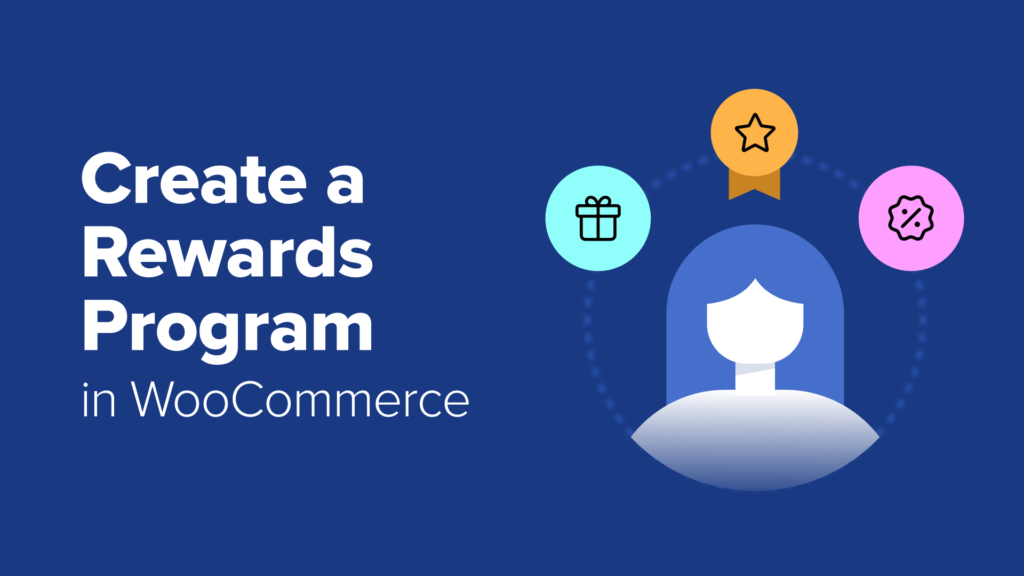I remember when one of my friends told me they were spending more on ads than they were making in sales from their WooCommerce store. That’s when I suggested we try adding a rewards program.
We launched a simple refer-a-friend system, and within three months, their word-of-mouth sales had nearly doubled.
I know that WooCommerce rewards programs can feel intimidating to set up. Many of the plugins I tested in the past were overly complicated and required too much configuration.
That’s why I was so impressed when I tried RewardsWP. It’s one of the easiest plugins I’ve ever worked with, and I had a fully functional WooCommerce refer-a-friend program running in just a few minutes.
In this guide, I’ll show you step by step how to create your own rewards program in WooCommerce using RewardsWP, so you can start boosting sales without relying on expensive ads.
TL:DR: You can easily create a WooCommerce rewards program using RewardsWP. You can use the quick links below to navigate through the tutorial:
What Is a WooCommerce Rewards Program? (And Why You Need One)
A WooCommerce rewards program is a system that gives customers benefits in exchange for their loyalty. While some programs award points for purchases, one of the most powerful types is a refer-a-friend program.
This specifically rewards your existing customers for bringing new customers to your store.
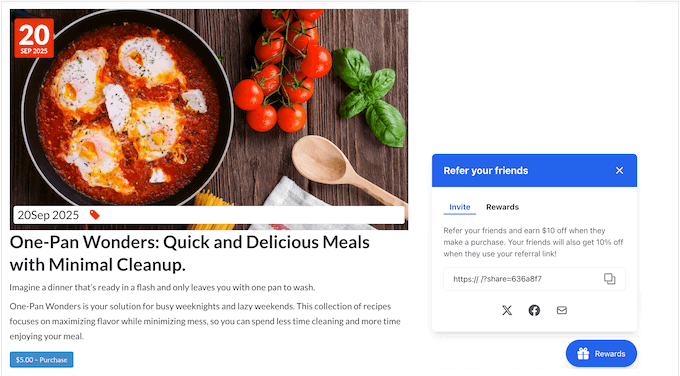
Here are the key benefits of adding a refer-a-friend program to your store:
Reduce Marketing Costs: Happy customers are your best marketers. A referral program turns word-of-mouth into a reliable channel for getting new customers, often at a lower cost than paid ads.
Improve Customer Retention: When a customer’s referral is successful, they receive a reward (like a discount coupon). This encourages them to return to your store to make another purchase in the future.
Increase Repeat Purchases: The reward given to the referring customer is a direct incentive for them to buy from you again. This simple loop is incredibly effective at creating repeat business.
Boost Average Order Value: You can set a minimum spending amount for the reward coupons. This encourages shoppers to spend more to claim their reward.
Create a Competitive Advantage: When choosing between two similar stores, customers will often pick the one that rewards them for spreading the word.
While big retailers often compete on price, a rewards program lets you compete on customer appreciation and build a loyal community.
How to Create a Rewards Program in WooCommerce (Step by Step)
There are many types of WooCommerce rewards programs, from points systems to VIP tiers.
But in this guide, I’ll focus on creating one of the simplest and most powerful versions: a refer-a-friend program. This will allow you to reward your current customers for bringing new customers to your store.
For this tutorial, I’ll walk you through how to set up a rewards program using the RewardsWP plugin.
While there are many great WooCommerce loyalty plugins available, I chose RewardsWP because I’ve found it to be the easiest and fastest for beginners to get started with. It focuses on the core features like points and referrals without overwhelming you with settings.

You can learn more about the plugin in our detailed RewardsWP review.
Step 1: Install and Activate RewardsWP
First, you need to sign up for an account on the RewardsWP website. Just follow the onscreen instructions to create your account and make a payment.
Next, you need to install and activate the RewardsWP plugin in your WordPress dashboard. For detailed instructions, you can see our beginner’s guide on how to install a WordPress plugin.
Once the plugin is activated, a new ‘RewardsWP’ menu item will appear in your WordPress dashboard.
The first thing you will need to do is enter your license key. You can find this in your account area on the RewardsWP website or in the email they sent you when you purchased the license.
Simply paste your license key into the RewardsWP » Settings page and click the ‘Connect’ button.
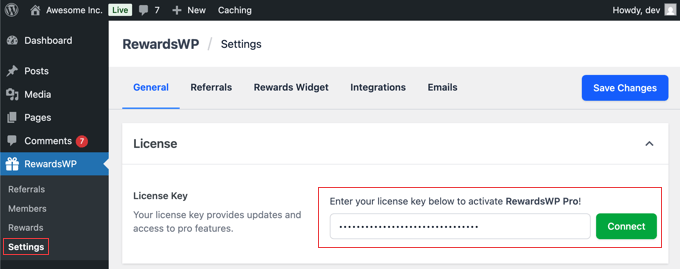
When I tested the plugin, it connected with my WooCommerce store automatically without any extra setup. Everything worked right away, which makes the process very simple for beginners.
While this guide focuses on WooCommerce, it’s worth noting that RewardsWP also integrates with Easy Digital Downloads and MemberPress, making it a flexible choice for digital download stores and membership websites.
Step 2: Set Up Your Referral Rewards
The next step is to set up rewards for your customers and the people they refer to your online store.
To get started, navigate to RewardsWP » Settings in your WordPress dashboard and click on the ‘Referrals’ tab.
The first thing you’ll need to do is activate the program by using the toggle to switch the Program Status from ‘Inactive’ to ‘Active’. Don’t worry, none of these settings will go live on your site until you click the ‘Save Changes’ button later.
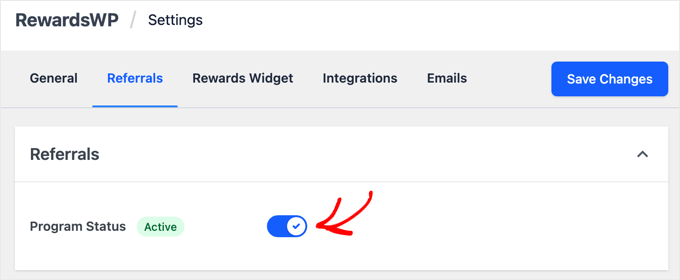
Once activated, it’s time to set up your rewards. You’ll see two main sections: ‘Advocate Reward’ (for your existing customer) and ‘Friend Award’ (for the new customer).
In my experience, a referral program with a single-sided incentive isn’t nearly as effective as a double-sided one. After all, the friend is much more likely to use a referral link when they get something out of it, too.

When you click the ‘Add Reward’ button, a popup titled ‘Select Advocate Reward’ (or Friend Award) will appear.
Here, you can choose the type of incentive you want to offer:
Amount discount: A fixed dollar amount off their purchase (such as $10 off).
Percentage off: A percentage discount on their order (such as 15% off).
Free shipping: Waives the shipping costs for the order.
Free product: A specific product from your store at no cost.
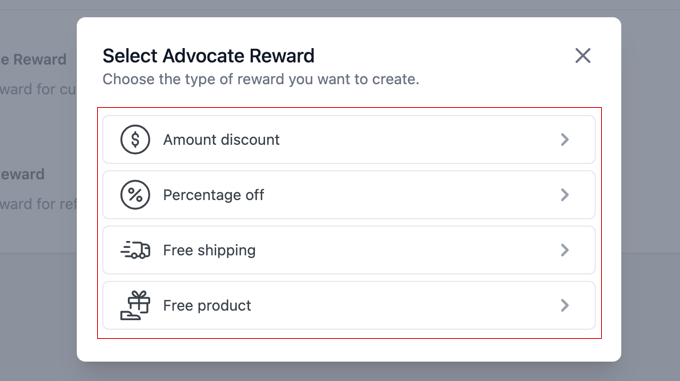
Let’s walk through an example. If you select ‘Amount discount,’ you will be taken to a new page to set the specific rules for that reward. You’ll see fields for:
Reward Value: The exact dollar amount of the discount.
Minimum Order Amount: The amount a customer must spend to be able to use the reward.
Reward Expiration: How long the reward is valid, with options like 7 days, 3 months, 6 months, or 1 year.
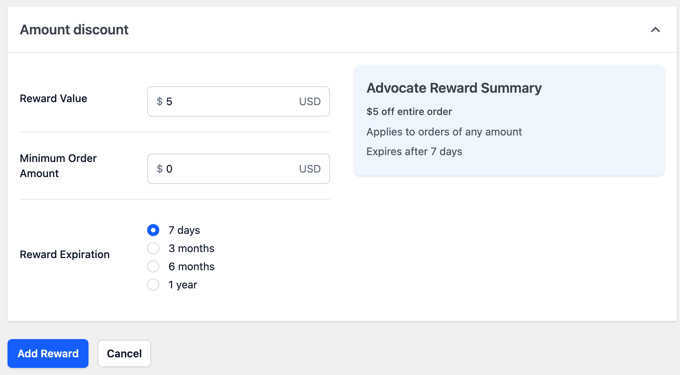
Make sure you click the ‘Add Reward’ button at the bottom to save your settings.
You’ll find that the other reward types, like ‘Percentage off’ or ‘Free shipping,’ have very similar and straightforward settings.
Once you configure and save the reward for the Advocate, simply follow the same steps for the Friend.
Once you have set up your Advocate and Friend rewards, don’t forget to click the ‘Save Changes’ button at the top of the screen to activate your rewards program.
Tips for a Simple and Effective Reward Strategy
I’ve found that keeping the rewards simple and easy to understand is the key to a successful program. A clear, valuable offer for both people is what turns your happy customers into your best marketers.
For example, you could give the Advocate a $10 discount for a successful referral and welcome the new Friend with 15% off their purchases for 7 days. This provides an immediate, clear benefit and is very easy to set up.
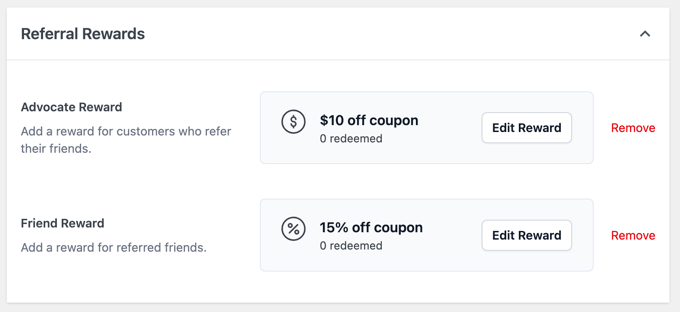
While simple discounts are very effective, don’t overlook the ‘Free Product’ reward. This can be a powerful incentive because a tangible product often feels more valuable to customers than a small discount.
Best of all, once you’ve set this up, the program runs on its own. RewardsWP handles all the tracking and reward delivery automatically, so you don’t have to manage it day-to-day.
Step 3: Customize the Customer-Facing Rewards Widget
Now, let’s customize how the rewards program looks to your customers. I recommend paying close attention to the customer’s side of things, because if the program is confusing or hard to use, then no one will use it.
In your WordPress dashboard, navigate to RewardsWP » Settings and click on the ‘Rewards Widget’ tab.
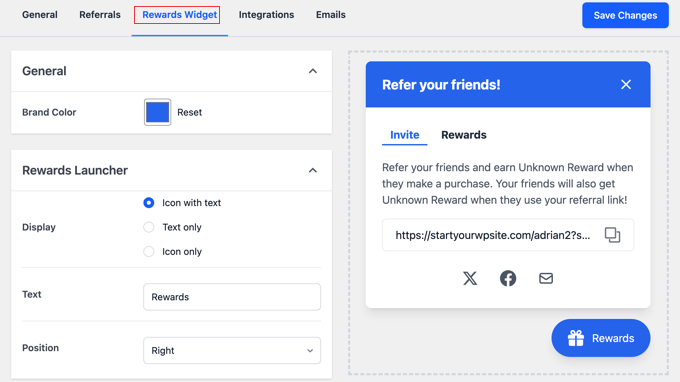
This page controls the floating widget that your logged-in customers will use to find and share their referral link.
Let’s walk through the settings:
Brand Color: Use this to select a color for the widget’s title bar and button, so it matches your website’s design.
Display: Choose how the widget button appears on your site. You can select ‘Icon with text,’ ‘Text only,’ or ‘Icon only.’
Button Text & Position: Here you can change the text that appears on the button (the default is ‘Rewards’) and choose whether it’s positioned on the ‘Right’ or ‘Left’ side of the screen.
As you make these adjustments, you can see your changes in the live preview on the right side of the screen.
Next are the important Sharing Options, which you can enable with a toggle:
X (formerly Twitter): You can write a default message that populates when a user clicks to share.
Facebook: This toggle allows sharing to Facebook. Users will be prompted to write their own message.
Email: You can customize the default email ‘Subject’ and ‘Message’ that gets sent. The plugin uses helpful tags like {reward_name} and {referral_link} to automatically insert the correct information.
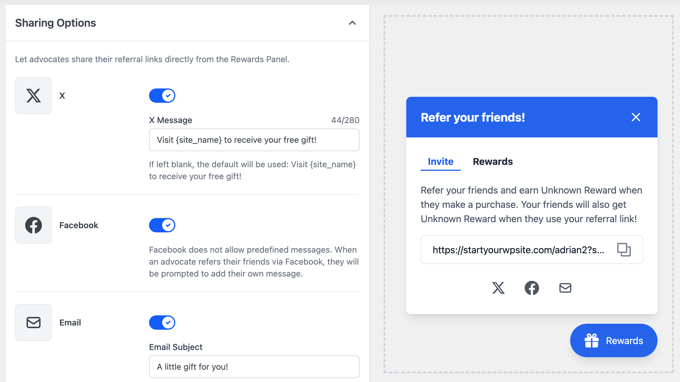
Pro Tip: I highly recommend personalizing the default email text to match your brand’s voice. This makes the entire experience feel more polished and trustworthy for your customers.
Once you’re happy with the setup, make sure to click the ‘Save Changes’ button at the top right to make your widget live.
Step 4: Configure Email Sender Settings
The referral program sends two key types of emails, and you’ll want to make sure they look like they are coming directly from your store.
The first is the invitation email that your customer (the Advocate) sends to their friend, which you customized in the ‘Rewards Widget’ settings.
The second is an automated email that notifies the Advocate when their friend has successfully made a purchase and their reward has been issued.
To configure the sender details for these emails, stay in the RewardsWP » Settings area and click on the ‘Emails’ tab.

This page is very straightforward and has two important fields:
From Name: This is the name that will appear as the sender in your customers’ inboxes. You should enter your store’s name here.
From Email: This is the email address the rewards notifications will be sent from. It’s best to use a professional email address associated with your website, like support@yourstore.com.
After filling in these details, don’t forget to click the ‘Save Changes’ button.
💌 Ensure Every Email Gets Delivered

WordPress uses PHP mail by default, which can be unreliable and often sends emails to the spam folder.
That’s why we recommend using WP Mail SMTP.
It connects your site to trusted mailers to make sure that all emails end up in your customers’ inboxes.
Step 5: Test Your Refer-a-Friend Program
Before you promote your new program, it’s important to test the entire process from start to finish. This helps you catch any issues and ensures your customers have a smooth experience.
Here is a quick checklist to follow:
Log in as a test customer and find the Rewards Widget. Copy your unique referral link from the widget.
Open the link in a different browser or an incognito window to simulate being a new visitor (the ‘Friend’).
Make a test purchase as the new ‘Friend’ and confirm that their reward (such as 15% off) is applied correctly at checkout.
Check your original test customer’s email inbox. After the purchase is complete, you should receive an automated email notifying you that your referral was successful and giving you your ‘Advocate’s Reward’.
Try to use the Advocate’s reward (such as the $10 off coupon) on a new order to make sure it works perfectly.
Once you’ve confirmed that both rewards are delivered and working correctly, you can be confident that your new refer-a-friend program is ready for your customers.
Bonus Tip: Track Your Program’s Success and Reward Top Advocates
Once your program is up and running, RewardsWP makes it easy to see how it’s performing.
To see a live log of all the referral activity, just navigate to RewardsWP » Referrals in your WordPress dashboard.
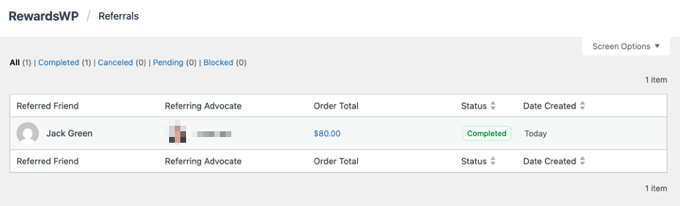
On this page, you’ll find a detailed table of every referral that has occurred, including who sent it, who received it, and the status of the referral. This is the best place to monitor the success of your program.
I suggest checking this page regularly to identify your most enthusiastic customers—your top advocates. You could even reach out to them personally with a thank-you note or an extra bonus coupon to strengthen that relationship and encourage even more referrals.
Best Practices for a Successful Rewards Program
Great job on getting your refer-a-friend program set up. Now that the technical side is complete, here are a few key strategies to ensure it becomes a powerful tool for growing your business.
Find the Right Balance: You want your rewards to be motivating without hurting your profits. A great way to protect your margins is to set a ‘Minimum Order Amount’ for the rewards. This ensures that the discount is only applied to purchases of a certain size, encouraging customers to spend more.
Keep It Simple: A program that is confusing won’t be used. The best strategy is to offer clear, direct value that is easy to understand in seconds. For example, “Give your friends 15% off, get a $10 coupon for yourself” is a simple and powerful offer.
Promote Your Program: Don’t just launch your rewards program—make sure to promote it. Mention it in your email newsletters, on your order confirmation pages, and on social media. The more your customers know about it, the more they’ll use it.
Monitor Your Results: Keep an eye on how many people are using the program. If you find that customers aren’t participating, don’t be afraid to test different reward offers to see what motivates them the most.
Frequently Asked Questions About WooCommerce Rewards Programs
Over the years, I’ve helped countless store owners set up their loyalty systems. Here are the answers to some of the most common questions I hear.
What’s the difference between a referral and a loyalty program?
A loyalty program covers the overall category of rewarding customers. This can include earning points for purchases, getting birthday rewards, or unlocking VIP tiers.
A referral program, like the one we built today, is a specific type of loyalty program that rewards customers for one specific action: referring their friends. It’s often the best place to start because it directly drives new sales.
Do I need coding skills to create a rewards program?
No, you don’t need any coding skills when using a plugin like RewardsWP. The entire setup process involves clicking through settings pages and filling out forms, just like any other WordPress plugin.
Will a rewards program slow down my website?
A well-coded plugin like RewardsWP is designed to be lightweight and won’t hurt your site speed. It only loads its scripts on relevant pages, minimizing any performance impact.
How are referral rewards handled for returned orders?
RewardsWP handles this automatically. If a referred friend’s purchase is refunded, the reward that was issued to the original customer (the Advocate) can be automatically voided to prevent misuse.
Additional Resources for WooCommerce Stores
I hope this article has helped you create a rewards program in WooCommerce. Setting up a loyalty system is one of the smartest investments you can make in your customer relationships and long-term business growth.
With RewardsWP handling the technical details, you can focus on what matters most: delivering great products and service that keep customers coming back.
You might also be interested in reading these related tutorials:
If you liked this article, then please subscribe to our YouTube Channel for WordPress video tutorials. You can also find us on Twitter and Facebook.